How to Hide User Accounts on the Windows 10 Login Screen
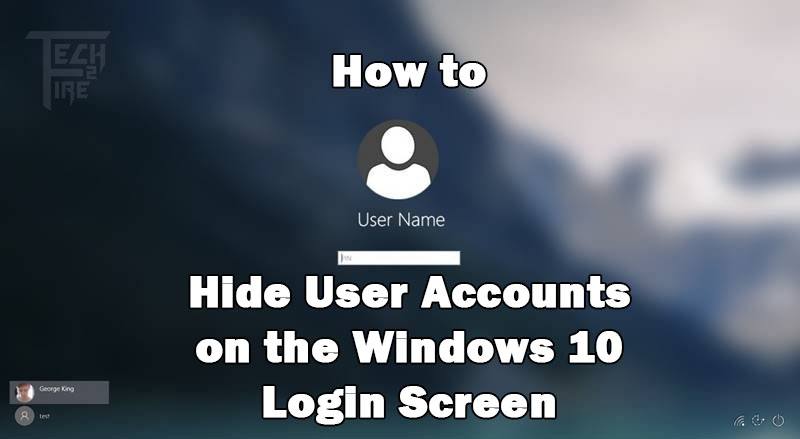
You might be running up the Window 10 with multiple user accounts created and thence at each startup, you’ll be seeing those all user accounts through that the pc can be accessed (different Windows). Letâs learn the method of hiding user accounts on the Windows 10 login screen.
For some reason, you might be wishing not to show all of these user accounts sometimes and you would likely to think of hiding them from the user login screen on the Windows. Telling you all about this great feature of the new version of Windows, it has this feature built inside so that the users can get up the benefits. Now you can also very easily hide up the user accounts on the Windows 10 login screen and you will have to follow-up few ways.To know more about the ways and the method of doing all that you should go on reading the given article.
Also Read:Â How To Fix or Repair Windows Registry Errors
How to Hide User Accounts on the Windows 10 Login Screen
This method will be working with the registry of your windows and hence can tend to cause up the harm to your device that could not be reversible sometimes. Please follow up the exact steps so as to prevent up the damages.
Also Read:Â How To Scan And Fix Corrupted Windows Files
Steps to Hiding User Accounts on the Windows 10 Login Screen:
- First of all, open the run command panel by pressing the âWin + Râ key on your Windows 10 and then inside the text bar type in the next word ânetpliwzâ and then click on the OK button. This will load up the User accounts window panel on your deviceâs screen.
- Now from the list of all your accounts that have been created before choosing up the one that you want to hide and then click on the properties button placed below on the panel. Copy the Username for that account from the further window panel as you will need that in further steps.
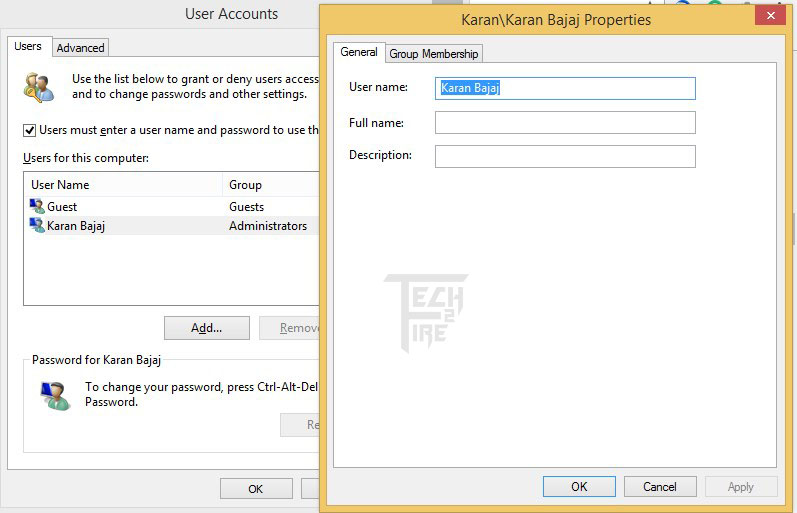
- Now close all the windows and then again open the Run command, type in âRegeditâ and then click on the OK button. After that browse the path given below on your computer:
âHKEY_LOCAL_MACHINESOFTWARE\Microsoft\WindowsNT\CurrentVersion\Winlogonâ
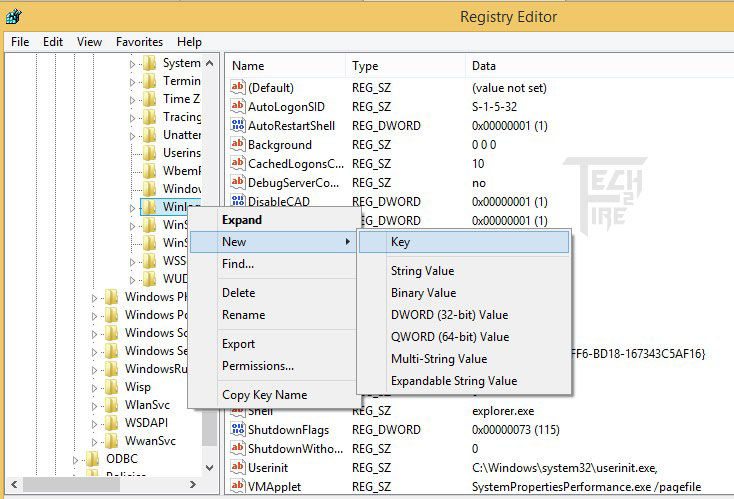
- Right-click on the Winlogon and select New, after that click on the Key. Name up the new Key “SpecialAccounts”. Now click on the SpecialAccounts key and then select New and then Key, name up the new key UserList. And after that open the UserList and inside it Right Clicks on, Select New and then clicks on the DWORD(32-bit) Value.
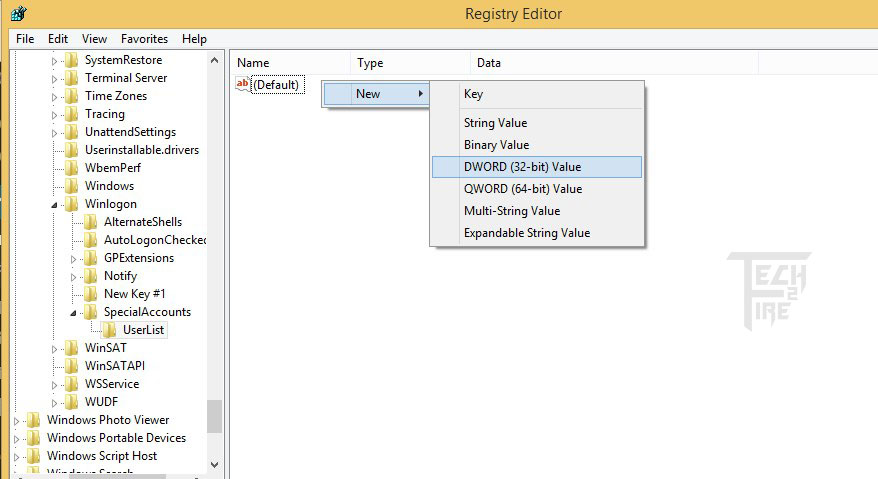
- Name up the DWORD Key same as the name of the user account that you want to hide, double-click on the DWORD Key and make it sure that the data value is set to 0 and if not set it up by yourself.
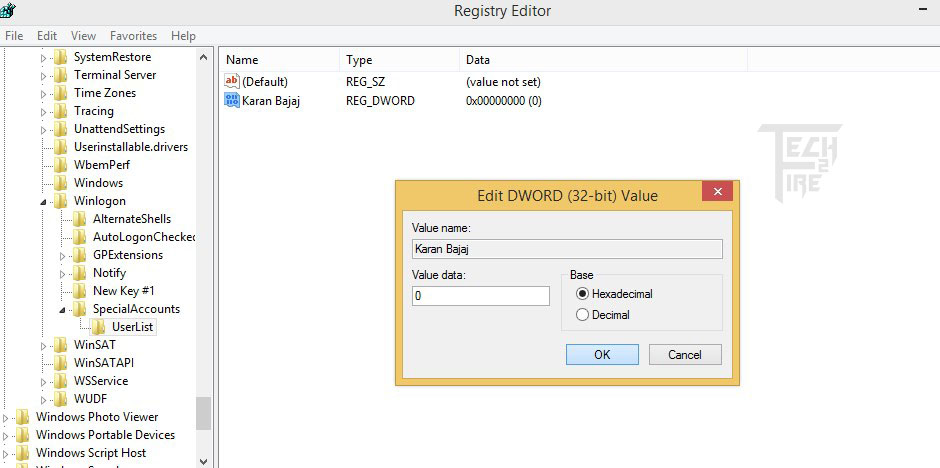
You can now sign out and then check that the particular designated user account will not be visible on the login screen anymore.
Also Read:Â How To Increase Windows Defender Security Level
Conclusion:Â After all, you have got up the whole idea of the method through which you can actually hide up the user accounts on the Windows 10 login screen. You have also got up that how simple and easy it is to create up the action of hiding your user accounts every time the windows come to the login screen. Now just execute up to the method on your Windows 10 running device to get up the responding actions.
Related Posts

How to Find Someoneâs Phone Number Online

How To Scan And Fix Corrupted Windows Files

Hereâs How To Turn Your Android Phone Into An iPhone X!
About The Author
Mohit Singh
Mohit Singh is young Entrepreneur who is managing Tech2Fire & Also an aspiring blogger and Chief Editor for Tech2Fire and Founder of Quick WebSter (Digital Marketing Company). He is an Experienced Blogger, SEO Expert, Digital Marketer, Certified Web Developer & Social Media Expert.
